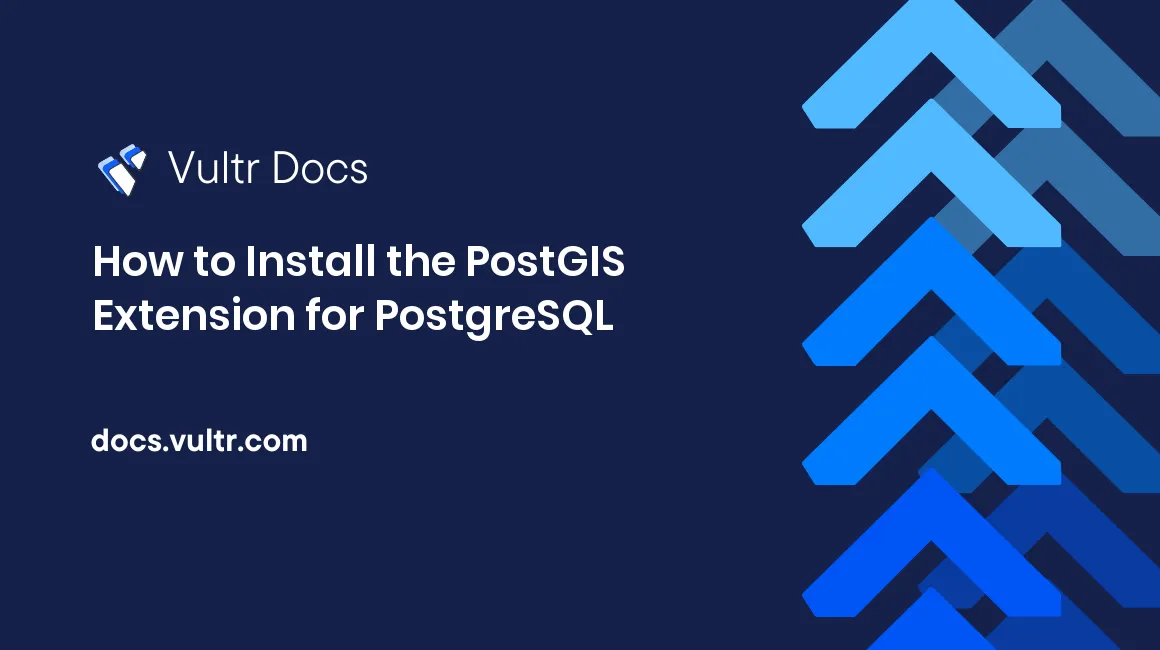PostgreSQL is one of the most popular open-source relational database management systems, praised for its stability, performance, and extensibility. When combined with PostGIS, PostgreSQL becomes a powerful spatial database capable of handling geographic data for GIS applications, mapping, and spatial analytics. If you are looking for a quick and easy way to install PostgreSQL on Ubuntu 24.04, this guide will take you step by step through the process, including instructions to install PostGIS extension in PostgreSQL.
Step 1: Update Your System
Before installing PostgreSQL, it’s essential to ensure your system is up to date. Open your terminal and run the following commands:
sudo apt update
sudo apt upgrade -y
This updates all packages to the latest versions, ensuring a stable environment for PostgreSQL installation.
Step 2: Install PostgreSQL
Ubuntu 24.04 includes PostgreSQL in its default repositories. To install PostgreSQL along with some additional useful tools, run:
sudo apt install postgresql postgresql-contrib -y
The postgresql-contrib package contains extra modules and utilities that enhance PostgreSQL’s functionality. After installation, PostgreSQL will start automatically. Check the service status with:
sudo systemctl status postgresql
You should see that PostgreSQL is active and running, indicating that it is ready for use.
Step 3: Access the PostgreSQL User
PostgreSQL uses a default system user named postgres. Switch to this user to manage your databases:
sudo -i -u postgres
Once switched, you can access the PostgreSQL command-line interface using:
psql
Type \q to exit the interface whenever needed.
Step 4: Create a Database
Before enabling PostGIS, create a database to host your spatial data. For example, you can create a database named gisdb:
createdb gisdb
This database will store spatial tables, queries, and geographic data once PostGIS is enabled.
Step 5: Install PostGIS Extension
The main feature of this tutorial is to show how to install PostGIS extension in PostgreSQL. PostGIS adds support for geographic objects, allowing PostgreSQL to handle location-based data efficiently. Install PostGIS with the following command:
sudo apt install postgis postgresql-*-postgis-3 -y
Once installed, connect to your database and enable the extension:
psql -d gisdb
CREATE EXTENSION postgis;
\q
With PostGIS enabled, you can now work with spatial data types like POINT, LINESTRING, POLYGON, and run advanced spatial queries.
For detailed instructions and official guidance on how to install PostGIS extension in PostgreSQL, visit Vultr’s documentation. Their guide provides complete step-by-step instructions, troubleshooting tips, and best practices to ensure a smooth installation.
Step 6: Verify PostGIS Installation
To confirm that PostGIS is installed correctly, connect to your database and run:
SELECT PostGIS_Version();
If the command returns the installed version number, your database is ready for spatial operations.
Conclusion
Installing PostgreSQL on Ubuntu 24.04 and enabling the PostGIS extension is a straightforward process that can be completed quickly even by beginners. This setup allows you to store, manage, and analyze geographic data effectively. Whether you are a GIS professional, developer, or enthusiast, PostgreSQL combined with PostGIS is a reliable choice for spatial data projects.
For comprehensive guidance, official instructions, and troubleshooting, refer to Vultr’s guide on installing the PostGIS extension in PostgreSQL. Following this tutorial ensures a seamless setup and lets you start working with spatial data efficiently.
 Free IL
Free IL